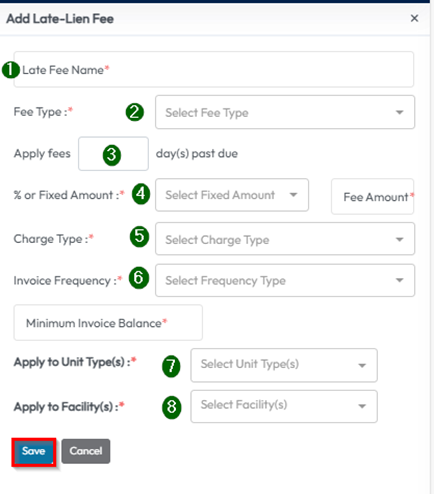Settings - Late -Lien Fees
Define when and how late fees and lien fees are automatically applied to overdue tenant accounts.
Add or Edit a Late Fee
- To edit an existing late fee, click the pencil icon under the Actions column
- To create a new fee, click Add Late Lien Fee in the top-right corner
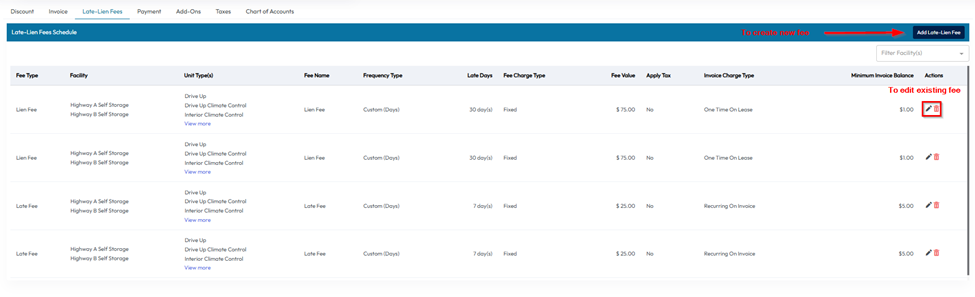
Configure the Late Fee
When creating a new fee, you'll be prompted to enter the following:
- Fee Name – Common examples: “Late Fee,” “1st Late Fee,” or “2nd Late Fee”
- Fee Type – Choose the type of charge (Late Fee, Overlock Fee, Auction Fee, etc.)
Set the Trigger Timing
- Choose how many days past due the fee should be applied
- Example: If rent is due on the 1st and the fee is set to 4 days past due, the fee will apply on the 5th
Set the Charge Amount
- Choose whether the fee is a fixed amount or a percentage of the rent
- Enter the corresponding amount or percentage
Choose Invoice Frequency
- Recurring Per Invoice – Applies the fee to every late invoice
- One Time on Lease – Applies the fee only once for the entire lease
Assign Unit Types and Locations
- Select which unit types and facility locations the fee should apply to
- Once everything is configured, click Save to finalize the late fee setup