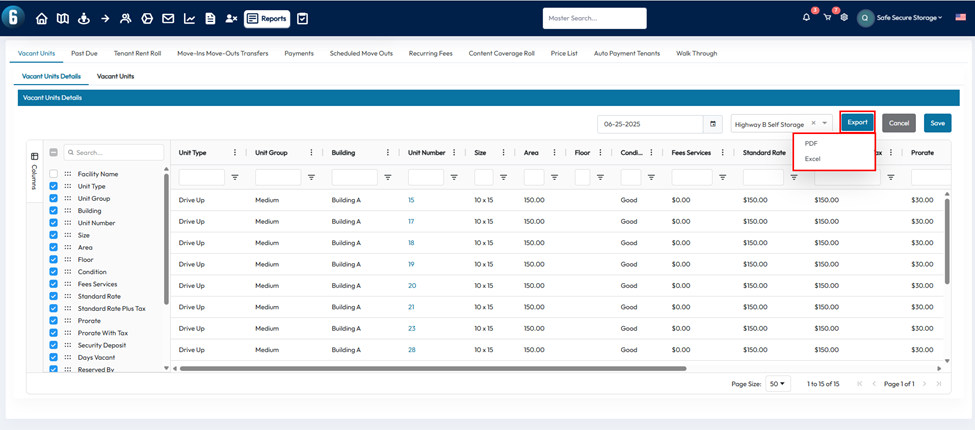Report Basics in the 6Storage Admin Portal
Understand how to generate, customize, and export key reports to analyze your facility’s performance.
The Reports section in the 6Storage admin portal gives you access to important data about your facility’s performance. Once inside a report, you can customize the view, sort information, and export data depending on your needs.
Accessing Reports
To get started, click on the Reports tab in the top toolbar.
From here, you'll see a list of available reports across the top of the page. Simply select the one you'd like to view.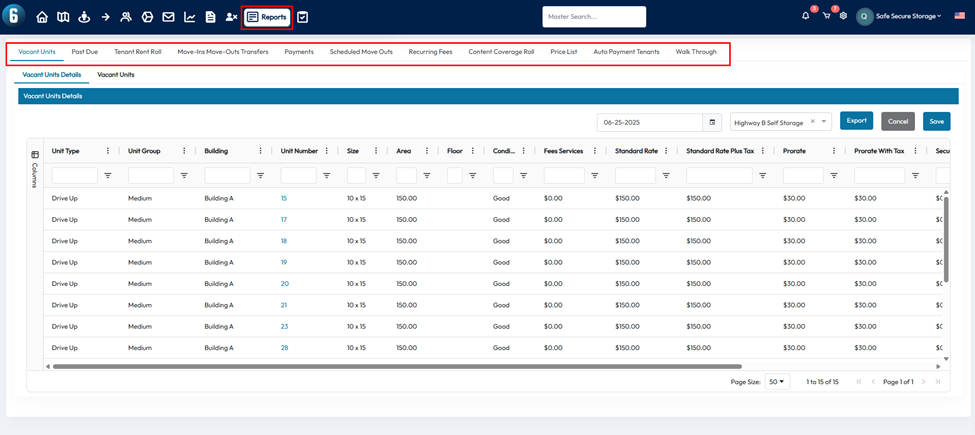
Customizing Report Layout
While viewing a report, you can adjust how the data is displayed to suit your preferences:
- Reorder columns by clicking and dragging the column headers
- Sort data by clicking the three-dot menu in any column header and choosing ascending or descending order
- Pin columns to the left or right so they stay visible while scrolling
- Filter columns using the 3-line icon in the column heading to remove unneeded information
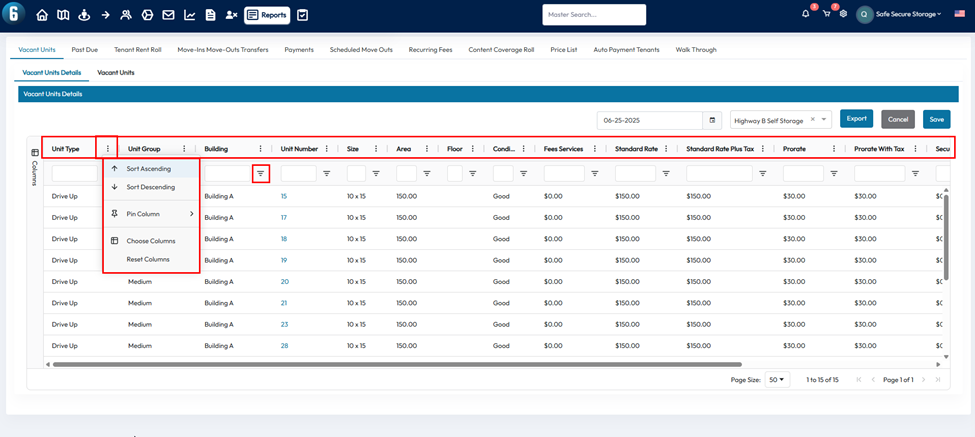
Managing Columns
To show or hide specific columns:
- Click the Columns option on the left side of the screen
- Use the checkboxes to enable or disable available columns based on what you'd like to see
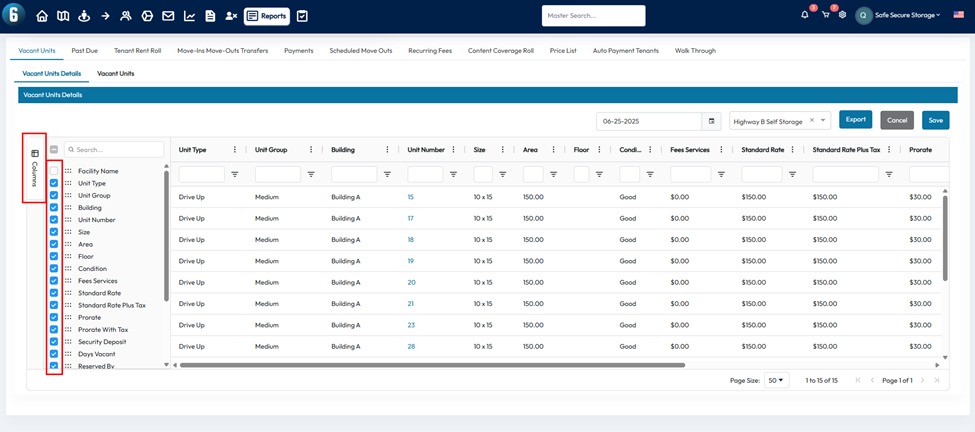
Exporting Reports
You can export reports in two different formats:
- PDF – A printer-friendly format for sharing or physical records
- Excel – Best for sorting, filtering, or further analyzing the data on your device
Click the Export button and select your preferred format to download the file.