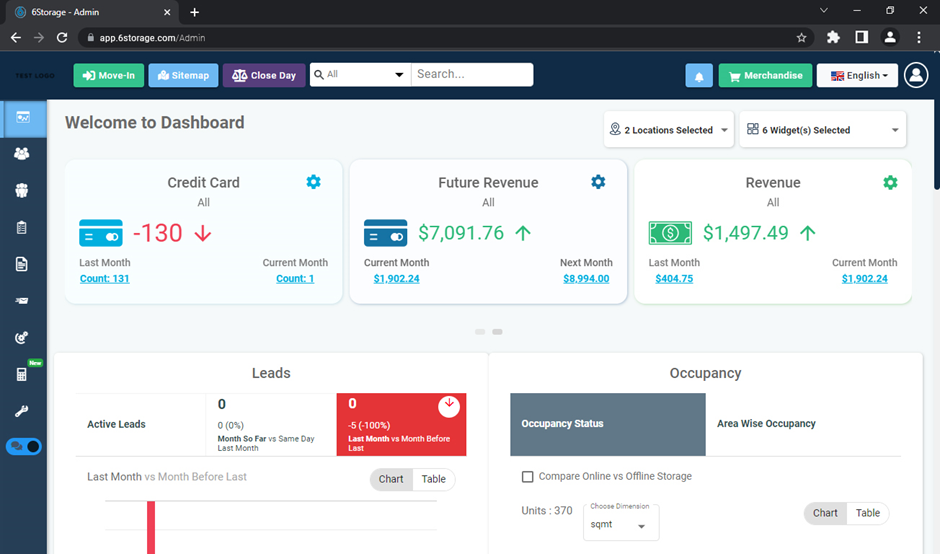Domain URL Migration Notice
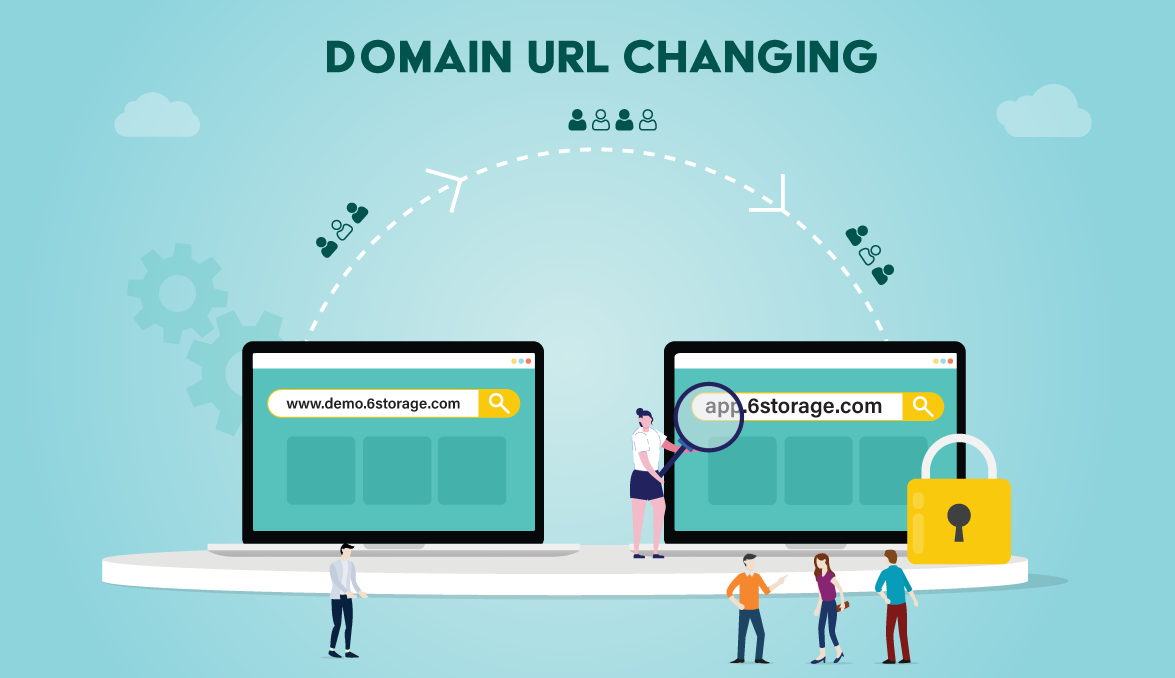
Dear Customer,
Since the past 5 years, our 6Storage team has been strenuously working as we have been assisting an extensive number of name-based URLs (e.g., storagename.6storage.com). From 28th May 2022 onwards, we are migrating from the existing URL to the common URL (app.6storage.com). All your existing/bookmarked URLs will be automatically redirected to the new URL. We request your patience and support during this transition period. Please report any issues you might experience; we will make sure everything gets straightened out.
Here’s what has changed:
We live in a digital world where so much of our lives happening behind monitors and mobile devices. Apparently, it is no surprise that our digital accounts activities are always prone to malicious attacks, so it is imperative to have extra protection. One of the best ways to protect your account is to have extra form of verification, and that’s exactly why we have enabled Two-factor authentication. Two-factor authentication is a security feature that helps protect your account and your password. As you set up two-factor authentication, you'll receive an OTP on your phone number whenever you log in to your account from any device.
How does it happen?
You will be migrated to the common URL (app.6Storage.com), however, your login credentials will remain the same. As usual, enter your credentials in the login page and click Login.
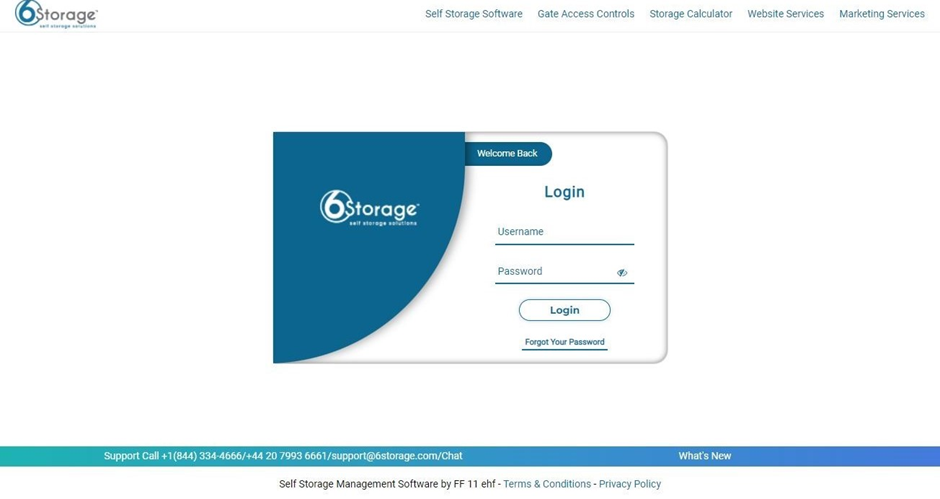
On the next page, you need to verify your phone number for Two Factor Authentication. Enter your phone number and click Continue.
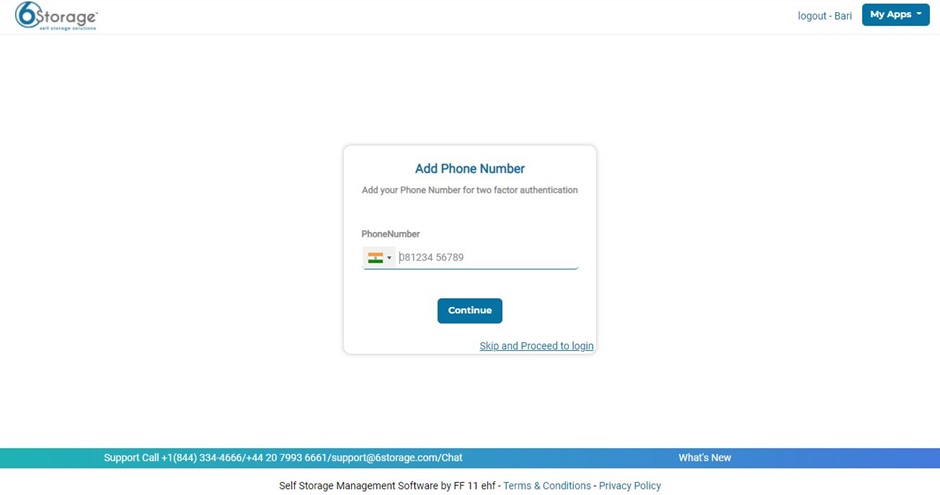
Note: In case you have given your telephonic number for your 6Storage account, you need not worry, you can bypass this process by clicking Skip and Proceed to login.
Now, you need to confirm the given phone number, if you want to change the phone number, click on Change. If you want to continue with the same number, click Confirm.
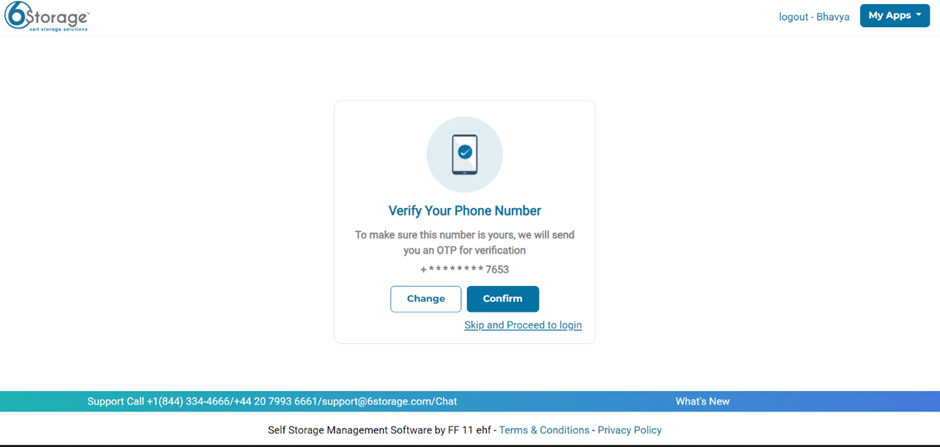
Enter the OTP received at your phone number and click Submit.
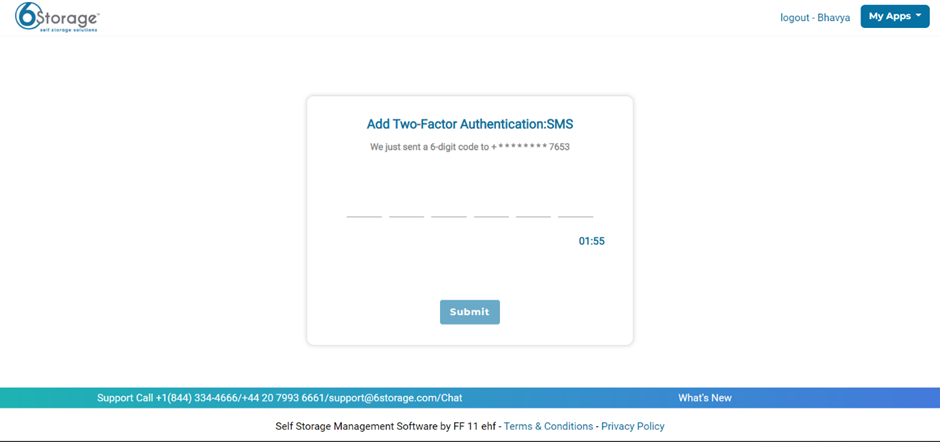
As you click Submit, the Two-Factor Authentication is done, and you’ll be navigated to the homepage. Now you’re all set to use your account.