Managing Units in the 6Storage Admin Portal
View and manage all units in your facility, including availability, occupancy status, and unit-specific actions.
The Units page provides a full overview of every storage unit in your facility. From pricing and availability to amenities and images, this page is your one-stop location for managing and customizing your unit inventory.
Viewing the Units List
- Access the Units page from the top toolbar
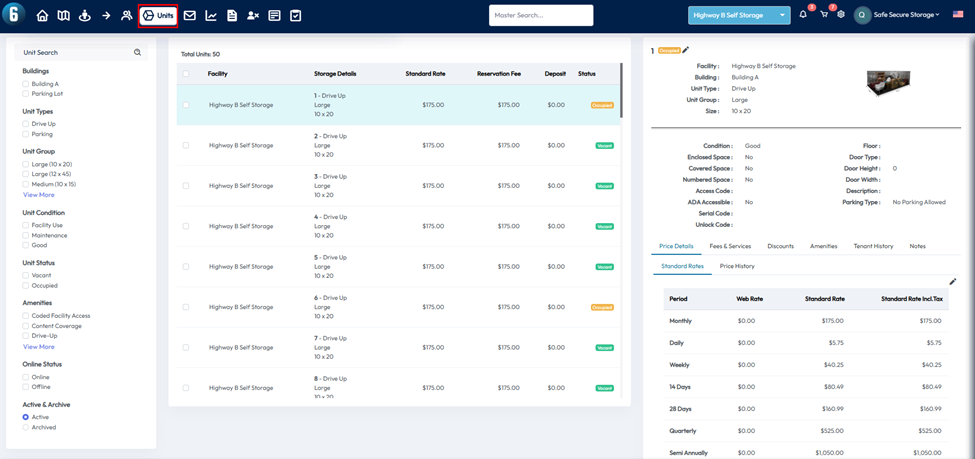
- A list of all your units will appear in the center of the screen
- Use the filters on the left side to narrow down your search by facility, unit type, size, status, and more
Each unit in the list displays:
- Standard rate
- Reservation fee
- Security deposit
- Current status (vacant or occupied)
Viewing and Editing Unit Details
When you click on a unit from the list, its full details will appear on the right-hand side, including:
- Facility name
- Unit size and categories
- Condition
- Pricing details and price history
You can also manage the following using the tabs below the unit info:
- Fees & Services
- Discounts
- Amenities
- Tenant History
- Notes
To make changes, click the pencil icon in the section you'd like to edit. Use the available dropdowns and input fields to update the information as needed.
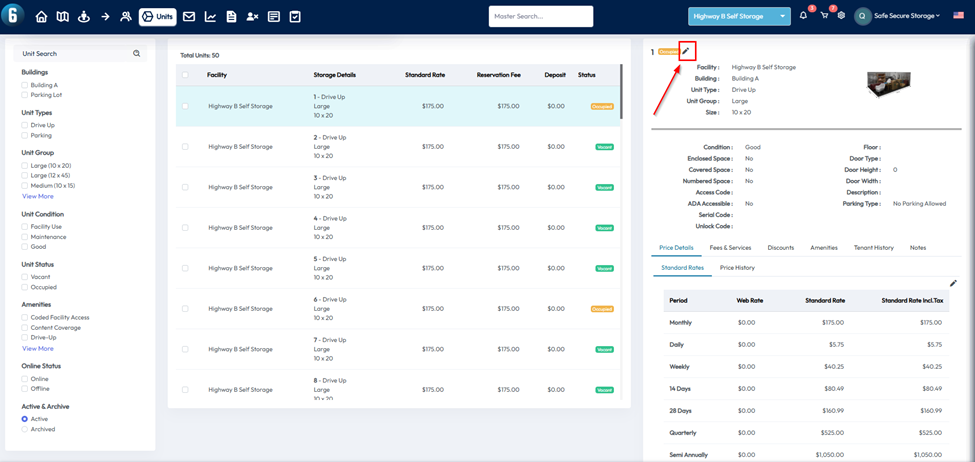
Updating Standard Rates
- Go to the Price Details tab at the bottom of the unit view
- Click the pencil icon to edit pricing
- You can adjust the standard monthly rate and the system will automatically calculate prices for other billing periods
- The Standard Rate is what any new tenant attempting to rent that space should be paying. This can be different from what the current tenant is paying
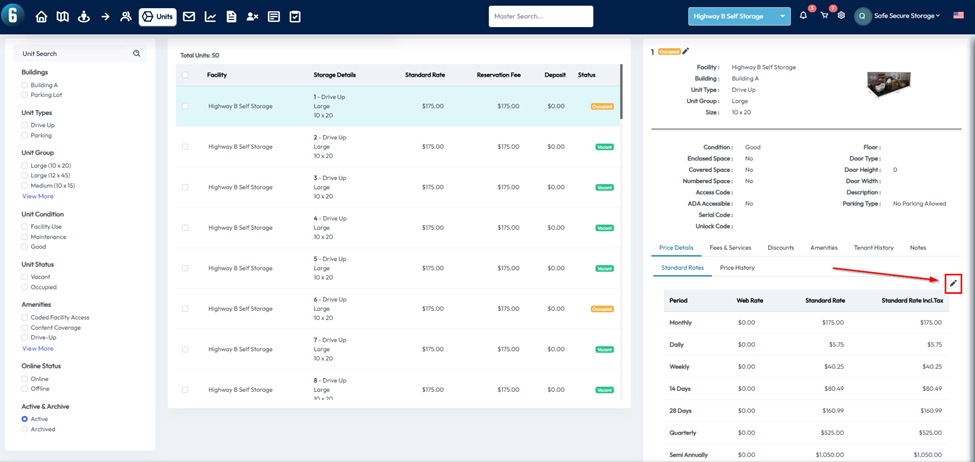
Bulk Updates
You can make updates to multiple units at once using bulk actions:
Step 1: Filter and Select Units
- Use the filters on the left to narrow down your unit list
- Use the checkboxes next to each unit—or the select all checkbox in the column header—to choose units for bulk editing
Step 2: Open the Bulk Action Menu
- Once units are selected, a Bulk Action button will appear
- Click this to open bulk update options
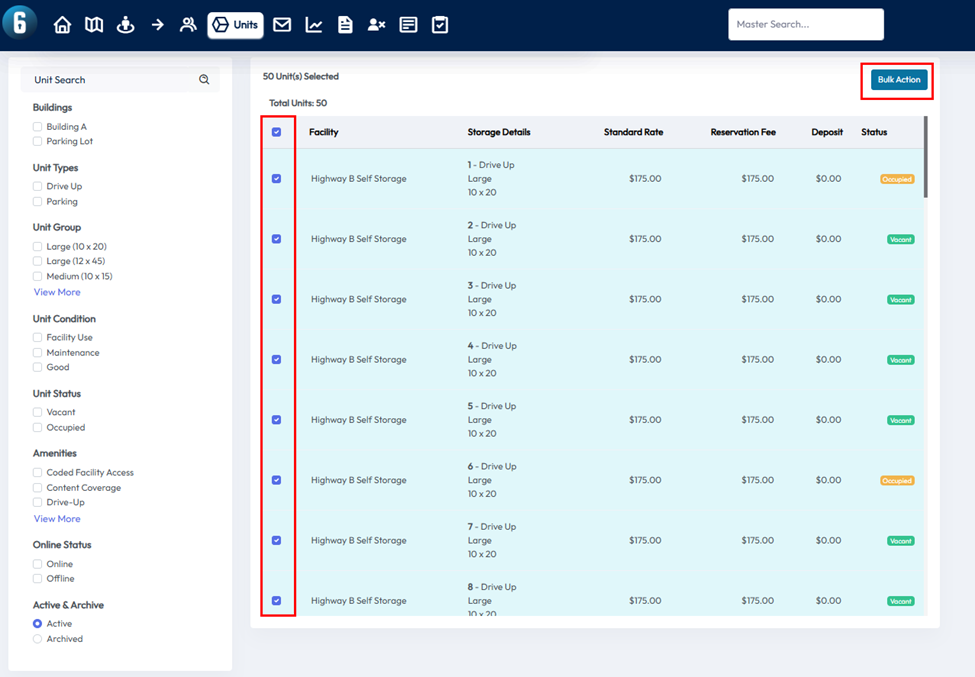
Bulk Update Options
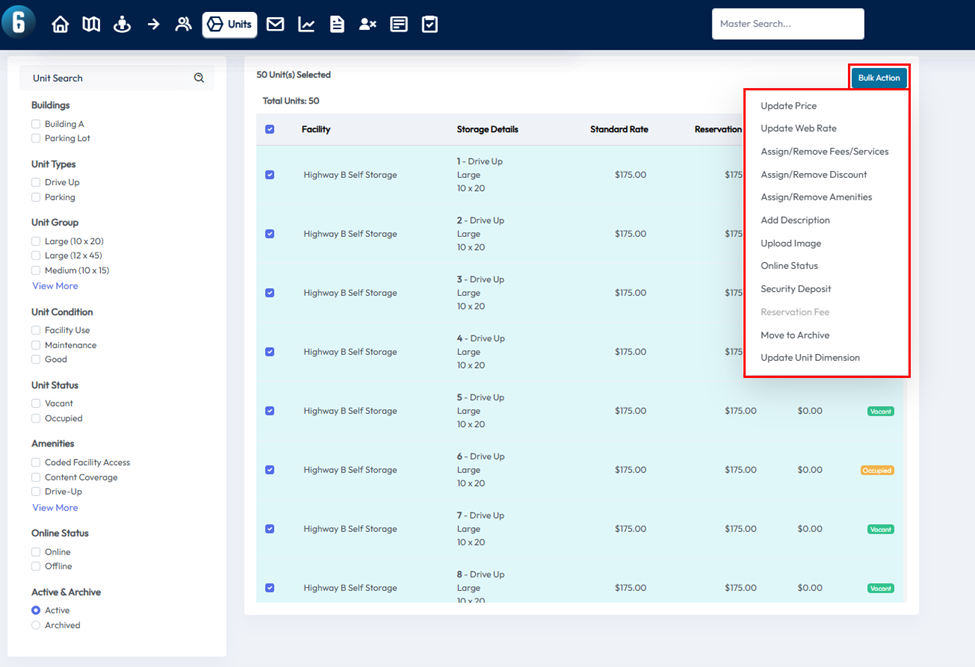
Update Price
- Enter a new price or set a percentage increase or decrease for selected units
Update Web Rate
- Enter a new web rate for your units to be available at to potential online renters
Assign/Remove Fees/Services
- Select Fees/Services from the list and click Save to apply
- These Fees will automatically be applied to anyone who rents that space.
Assign/Remove Discounts
- Choose from existing discount plans
- Use the dropdown to select if you will assign or remove discounts
- Use the check boxes on the left to select the discount plans
- Any assigned discount will apply to future rentals of those units
Assign/Remove Amenities
- Select amenities from the list and click Save to apply
- Use the dropdown at the top to remove amenities the same way
Add Description
- Enter a custom description for the selected units
- These descriptions appear on your Rent Now page and help attract renters
Upload Image
- Upload a photo of the unit
- Images appear in the admin portal and on your website’s unit listings
Online Status
- Use the green/red toggle to control whether the unit is visible on your website when vacant
Security Deposit
- Set or update the required security deposit for move-ins
- Indicate whether the deposit is refundable
Move to Archive
- Moves the selected unit(s) to the Archived section
- Units will not be rentable while Archived
Update Unit Dimensions
- Change the unit size or type for selected units
