Managing Reservations in the 6Storage Admin Portal
Handle tenant reservations for units, including holding units and sending confirmation messages.
Reservations allow you to hold units for potential tenants and streamline the move-in process later. Here's how to manage, edit, and create reservations in the admin portal.
Viewing Reservations
- Click on the Leads tab in the top toolbar
- From there, select the Reservations tab
- You’ll see a list of all current reservations, along with details for each one
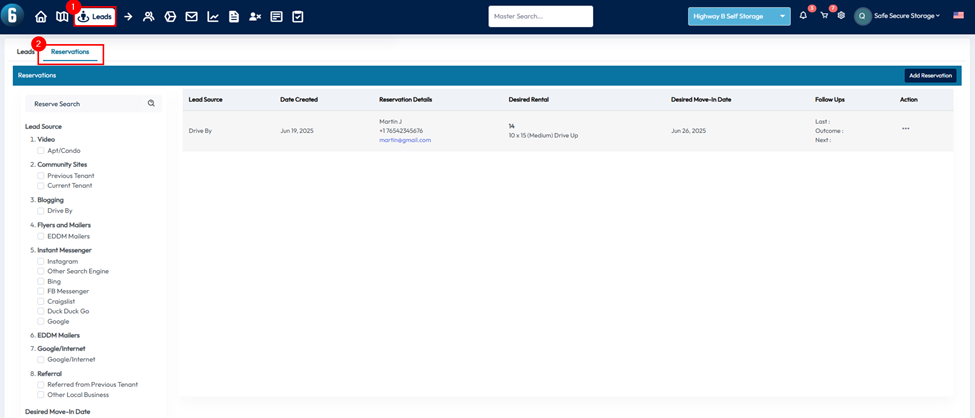
Reservation Actions
Click the Action button next to any reservation to choose from the following options:
- Edit – Update the tenant’s preferences, selected unit, or contact information
- Move In – Begin the move-in process with existing reservation details pre-filled
- Cancel – Cancel the reservation
- Archive – Remove the reservation from your active list without deleting it
- View Follow-Ups – Review any follow-up notes or actions tied to the reservation
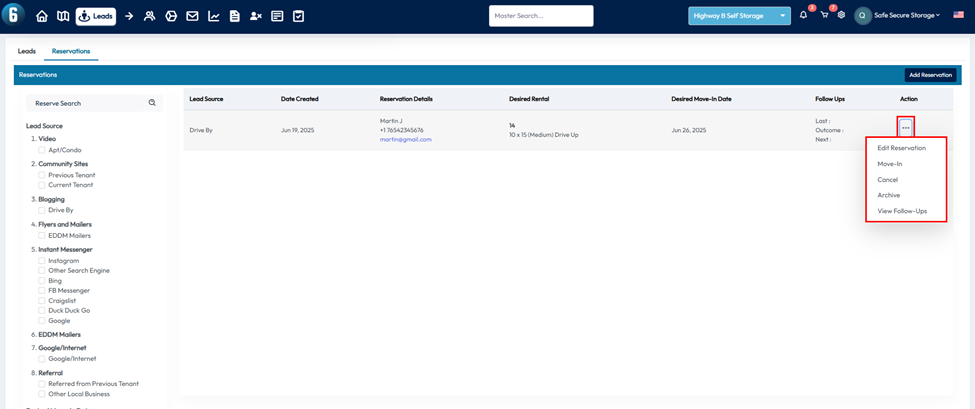
Editing a Reservation
When you select Edit, you’ll be able to:
- Change the unit types and amenities the tenant is interested in
- Update the unit selected for the reservation
- Edit the tenant’s name, address, phone number, or email
Moving In a Reserved Tenant
Selecting Move In will take you through the standard move-in process, with the tenant’s reservation details already filled in. You can review and confirm the information before completing the rental.
Creating a New Reservation
To create a new reservation:
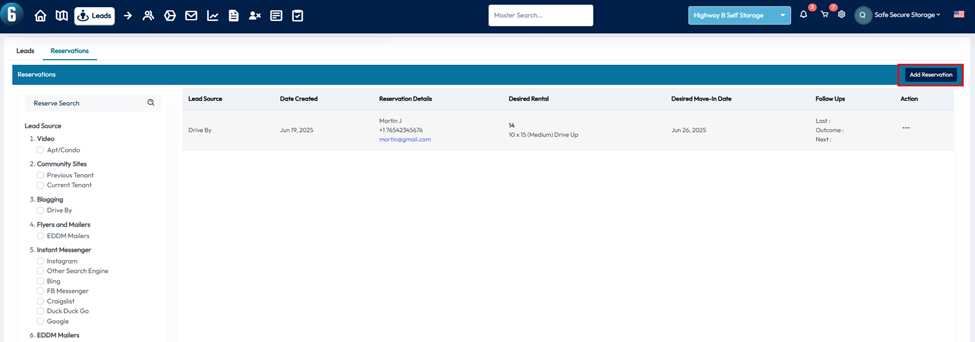
- Click Add Reservation
- Specify the unit types and amenities the tenant is looking for
- Choose a unit to reserve
- Enter the tenant’s name, contact info, and address
- Collect any reservation payment, if applicable
- Click Save to complete the reservation
