6Security – Integrated Gate System
Learn about the tools and best practices for keeping your facility secure, including gate access and activity logs.
6Security is a fully integrated gate access system within the 6Storage platform. It automates gate code management based on tenant status, ensuring that only current, authorized tenants can access your facility.
Key Features
- Automatically generates and activates gate codes for new tenants upon move-in
- Automatically deactivates gate codes when tenants move out
- Restricts access for tenants who are behind on payments by disabling their gate codes
- Records activity in a log of who accessed the gate and when
Purchasing 6Security
If you're interested in implementing 6Security at your facility, please contact our Sales Team:
📞 Phone: +1 314-786-3309
🕒 Hours: Monday – Friday, 8 AM to 4 PM (Central Time)
Managing Gate Access from the Tenant Profile
You can view and manage a tenant’s gate access from their profile:
Gate Access Information
- Go to the tenant’s profile

- In the Rental Details section, locate the Access Control box
- This box displays:
- Access Code
- Access Hours
- Status
To make changes, click the pencil icon to edit the code or update access hours.
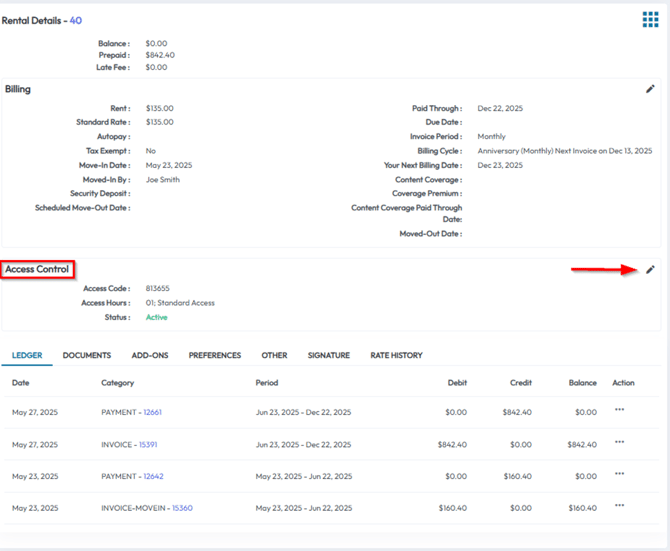
Locking or Unlocking Gate Access
- In the Rental Details section, click the menu button
- Select Access Denied to deactivate the tenant’s gate code
- Once a tenant is locked out, this option will change to Grant Access
This action is often used for tenants who are delinquent or otherwise need restricted access.
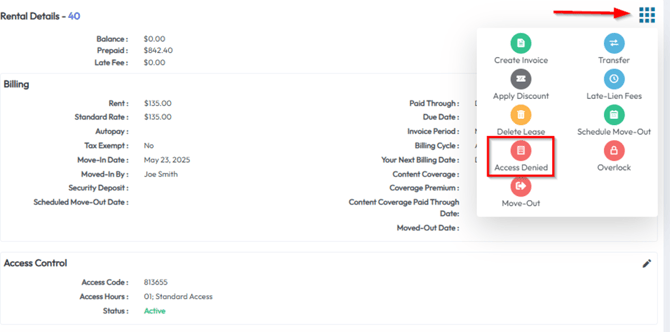
Automating the Gate Lockout Process
- Open Settings and click Automation
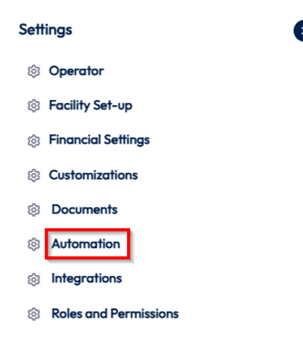
- Go to the Delinquency tab and click Enable Access Lockout
- Change to desired settings and Submit
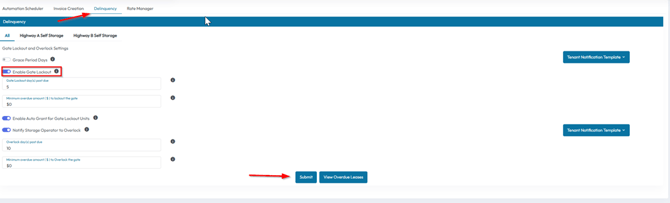
This automates the gate lockout process
